★前回の記事
Material-UIにおいて個別にスタイルを適用するには、stylesオブジェクト(またはstyles関数)とwithStyleを使用します。
前回適用したPaperの周りにマージンと中に余白(padding)を設定します。

ダッシュボードにスタイルを適用する
ダッシュボートのマージンと余白を設定します。
src/components/dashboard/index.js({/* xxx */}のコメントは実行前に削除してください)
import PropTypes from 'prop-types' // 追加 import { withStyles } from '@material-ui/core/styles' // 追加 // stylesを追加 const styles = theme => ({ // #1 root: { padding: theme.spacing.unit * 5, }, content: { maxWidth: 800, marginLeft : 'auto', marginRight : 'auto', }, }) const Dashboard = ({classes}) => ( {/* #2 */} <div className={classes.root}> {/* #3 */} <div className={classes.content}> {/* #4 */} <RecentUpdatedTodos /> </div> </div> ) // propTypesを追加 Dashboard.propTypes = { classes: PropTypes.object.isRequired, } export default withStyles(styles)(Dashboard) // #5
themeを引数に取る関数stylesを定義します(#1)。themeはUIの設定が入ったオブジェクトです。デフォルトの設定は Default Theme - Material-UI に書いてあります。- (#1)で設定したcss設定を
classesという名前で下位コンポーネントに渡します(#5)。withStylesという関数を使用します。 - Dashboardコンポーネントで
classesプロパティを受け取ります(#2)。 classNameにstylesで定義した内容を指定します(#3, #4)。
実行結果です。Paperとナビボタンとの間が空きました。Paperの幅が最大800pxに制限され、左右均等に余白ができました。

Google Cromeのデベロッパーツールでも確認できました。
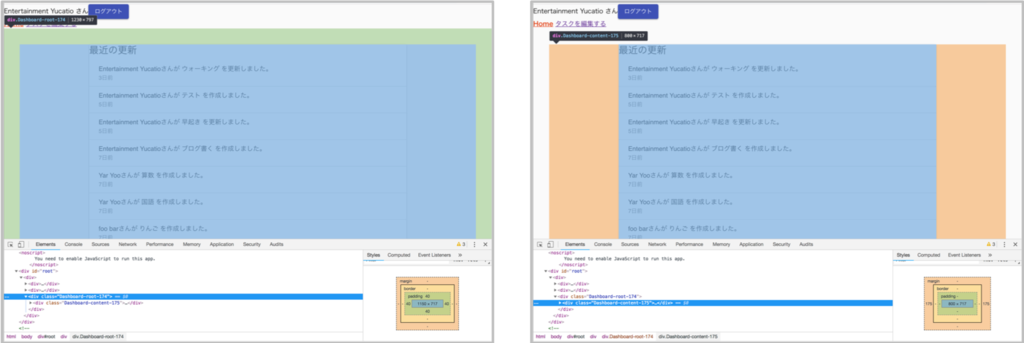
引き続き”最近の更新”の文字周りと読み込み中表示のCircularProgress、"データがありません。”の表示の周りにmargin及びpaddingを適用します。
withStyles関数をfirebaseConnectやconnectと同時に使う時は、compose関数の中に並べます。
src/components/dashboard/recentUpdatedTodos/index.js
import { withStyles } from '@material-ui/core/styles' // 追加 // stylesを追加 const styles = theme => ({ title: { paddingTop: theme.spacing.unit * 3, paddingRight: theme.spacing.unit * 3, paddingLeft: theme.spacing.unit * 3, }, message: { marginTop: theme.spacing.unit * 2, marginBottom: theme.spacing.unit * 2, marginRight: theme.spacing.unit * 3, marginLeft: theme.spacing.unit * 3, } }) const RecentUpdatedList = (todos, classes) => { // classesを追加 if (!isLoaded(todos)) { return <CircularProgress className={classes.message} /> // classNameを追加 } if (isEmpty(todos)) { return <Typography variant="body1" className={classes.message}>データがありません。</Typography> // classNameを追加 } // 略 } let RecentUpdatedTodos = ({todos, classes}) => { // classesを追加 return ( <Paper> <Typography variant="h5" className={classes.title}>最近の更新</Typography> {/* classNameを追加 */} {RecentUpdatedList(todos, classes)} {/* classesを引数に追加 */} </Paper> ) } RecentUpdatedTodos.propTypes = { // 略 classes: PropTypes.object.isRequired, // 追加 } RecentUpdatedTodos = compose( withStyles(styles), // 追加 firebaseConnect(firebaseQueries), connect( mapStateToProps ))(RecentUpdatedTodos)
実行結果です。”最近の更新”の文字とPaperの縁の間に余白ができました。
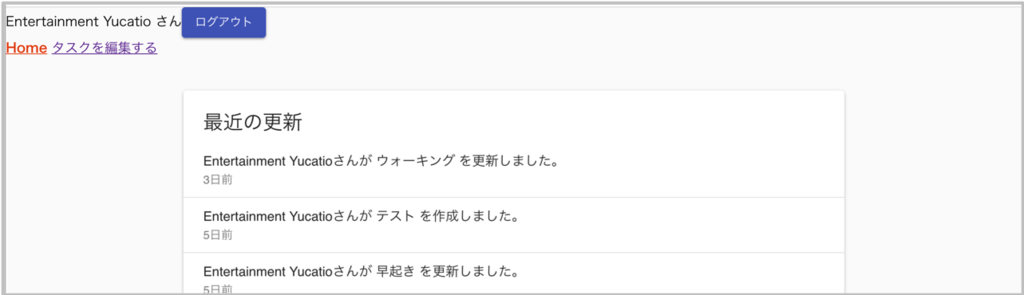
読み込み中のぐるぐるの周りにも余白を追加しました。

以上でwithStylesを使用してダッシュボードにスタイルを適用することができました。
★次回の記事
★目次