date-fnsを使用してカレンダー作成する(その3: Material-UIのコンポーネントを使用して見た目を整える)
前回までで基本的なカレンダーの機能を作成することができました。今回は見た目を整えて行きましょう。Material-UIを利用します。
★前回の記事
今回の変更点
- 余白を作成する
- Material-UIのボタンを使用する
- ボタンを左端、中央、右端に配置する
- 年月の表示に見出しを適用する
- Material-UIのテーブルを使用する

デモ : date-fns calendar
なお、ブログ主はデザインセンスがないので、その辺はご容赦ください。
ライブラリのインストール
Material-UIのパッケージをインストールします。
yarn add @material-ui/core
コーディング
順にコードを追加していきましょう。
Paperと余白の追加
はじめに、CssBaselineを追加し、背景色をつけます。
Paperの上にテーブルを載せましょう。Paperには余白を設定します。
import React, { useState } from 'react' // 中略 import { makeStyles } from '@material-ui/core/styles' // 追加 import CssBaseline from '@material-ui/core/CssBaseline' // 追加 import Paper from '@material-ui/core/Paper' // 追加 // 追加ここから const useStyles = makeStyles(theme => ({ paper: { margin: theme.spacing(5, 10), padding: theme.spacing(5, 5), }, })); // 追加ここまで // 中略 function App() { const [targetDate, setTargetDate] = useState(new Date()) const classes = useStyles() // 追加 const calendar = getCalendarArray(targetDate) return ( <div> <CssBaseline /> {/* 追加 */} <Paper className={classes.paper}> {/* 追加 */} <div> <button onClick={() => setTargetDate(subMonths(targetDate, 1))}>前の月</button> <button onClick={() => setTargetDate(new Date())}>今月</button> <button onClick={() => setTargetDate(addMonths(targetDate, 1))}>次の月</button> </div> {format(targetDate, 'y年M月')} <table> {/* 中略 */} </table> </Paper> {/* 追加 */} </div> ) } export default App
実行結果です。カレンダーがPaperコンポーネントの上に載り、余白が追加されました。
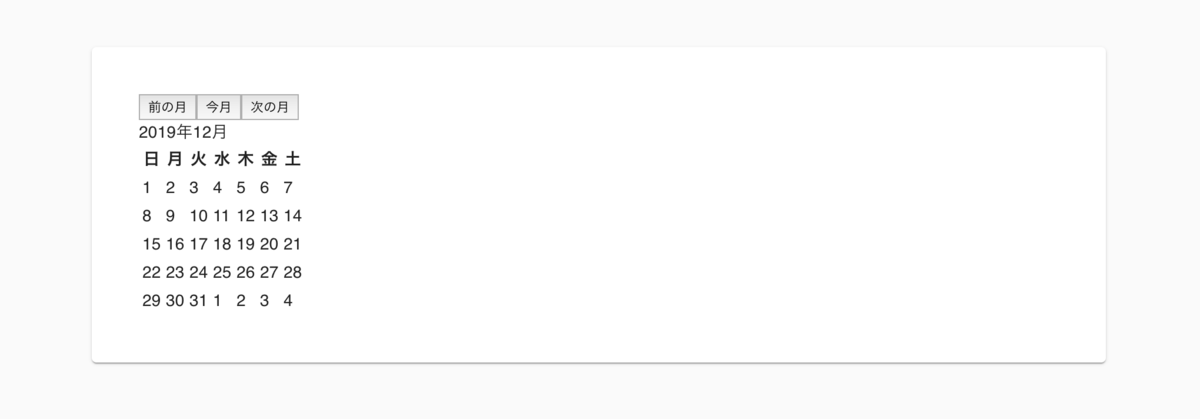
ボタンのスタイルを整える
次に、ボタンをMaterial-UIのButtonコンポーネントに置き換えます。 ボタンをそれぞれ親コンポーネントの左端、中央、右端に配置するため、Gridコンポーネントを利用します。
Grid containerにjustify="space-between"を指定することで、ボタンが右端左端と中央に置かれます。
import React, { useState } from 'react' // 中略 import Button from '@material-ui/core/Button' // 追加 import Grid from '@material-ui/core/Grid' // 追加 // 中略 function App() { const [targetDate, setTargetDate] = useState(new Date()) const classes = useStyles() const calendar = getCalendarArray(targetDate) return ( <div> <CssBaseline /> <Paper className={classes.paper}> {/* 変更ここから */} <Grid container justify="space-between"> <Grid item> <Button variant="outlined" onClick={() => setTargetDate(subMonths(targetDate, 1))}>前の月</Button> </Grid> <Grid item> <Button variant="outlined" onClick={() => setTargetDate(new Date())}>今月</Button> </Grid> <Grid item> <Button variant="outlined" onClick={() => setTargetDate(addMonths(targetDate, 1))}>次の月</Button> </Grid> </Grid> {/* 変更ここまで */} {format(targetDate, 'y年M月')} <table> {/* 中略 */} </table> </Paper> </div> ) } export default App
実行結果です。Material-UIのボタンに変更されました。右端左端、中央にボタンが配置されています。
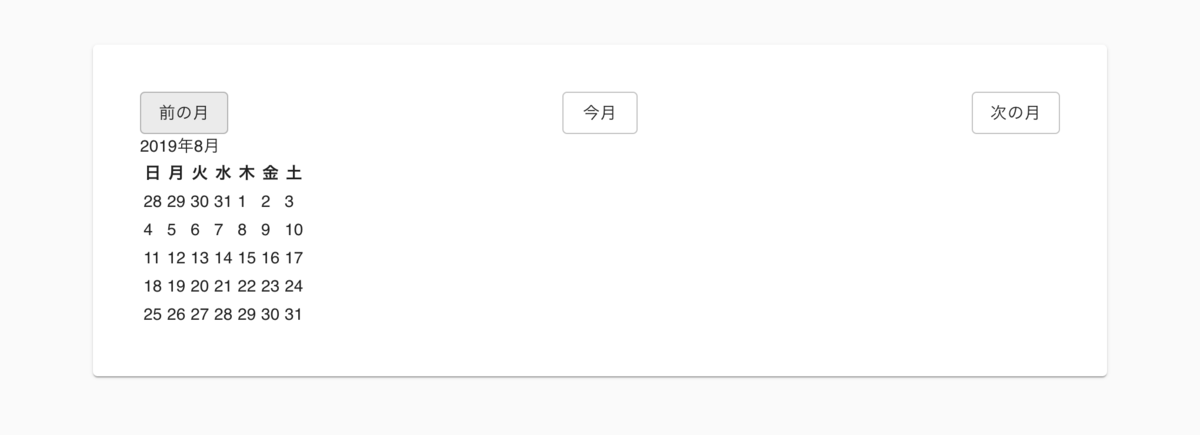
年月の表示に見出しを適用する
"2019年12月"などと表示されている部分にスタイルを適用しましょう。
Typographyを使用します。そのままだと上下が窮屈な感じがしたので、少し空白を設けました。
import React, { useState } from 'react' // 中略 import Typography from '@material-ui/core/Typography' // 追加 const useStyles = makeStyles(theme => ({ paper: { margin: theme.spacing(5, 10), padding: theme.spacing(5, 5), }, // 追加ここから yearmonth: { margin: theme.spacing(2, 0, 1, 0), }, // 追加ここまで })); // 中略 function App() { const [targetDate, setTargetDate] = useState(new Date()) const classes = useStyles() const calendar = getCalendarArray(targetDate) return ( <div> <CssBaseline /> <Paper className={classes.paper}> <Grid container justify="space-between"> {/* 中略 */} </Grid> {/* 変更ここから */} <Typography variant="h4" align="center" className={classes.yearmonth}>{format(targetDate, 'y年M月')}</Typography> {/* 変更ここまで */} <table> {/* 中略 */} </table> </Paper> </div> ) } export default App
実行結果です。文字が大きくなり、中央に表示されました。

テーブルのスタイルを整える
htmlタグ(正確にいうと組み込みのコンポーネント)とMaterial-UIのコンポーネントの変換表です。 この表に従ってコードを書き直します。
| htmlタグ | Material-UI コンポーネント |
|---|---|
| table | Table |
| thead | TableHead |
| tbody | TableBody |
| tr | TableRow |
| th, td | TableCell |
テーブルのヘッダの文字色と背景色も変更しました。文字をセルの左右中央に配置されるように指定しました。
import React, { useState } from 'react' // 中略 // 追加ここから import Table from '@material-ui/core/Table'; import TableBody from '@material-ui/core/TableBody' import TableCell from '@material-ui/core/TableCell' import TableHead from '@material-ui/core/TableHead' import TableRow from '@material-ui/core/TableRow' // 追加ここまで const useStyles = makeStyles(theme => ({ paper: { margin: theme.spacing(5, 10), padding: theme.spacing(5, 5), }, yearmonth: { margin: theme.spacing(2, 0, 1, 0), }, // 追加ここから tableHead: { color: theme.palette.secondary.contrastText, backgroundColor: theme.palette.secondary.light, }, // 追加ここまで })); // 中略 function App() { const [targetDate, setTargetDate] = useState(new Date()) const classes = useStyles() const calendar = getCalendarArray(targetDate) return ( <div> <CssBaseline /> <Paper className={classes.paper}> <Grid container justify="space-between"> {/* 中略 */} </Grid> <Typography variant="h4" align="center" className={classes.yearmonth}>{format(targetDate, 'y年M月')}</Typography> {/* 変更ここから */} <Table> <TableHead> <TableRow> <TableCell align="center" classes={{head: classes.tableHead, }}>日</TableCell> <TableCell align="center" classes={{head: classes.tableHead, }}>月</TableCell> <TableCell align="center" classes={{head: classes.tableHead, }}>火</TableCell> <TableCell align="center" classes={{head: classes.tableHead, }}>水</TableCell> <TableCell align="center" classes={{head: classes.tableHead, }}>木</TableCell> <TableCell align="center" classes={{head: classes.tableHead, }}>金</TableCell> <TableCell align="center" classes={{head: classes.tableHead, }}>土</TableCell> </TableRow> </TableHead> <TableBody> {calendar.map((weekRow, rowNum) => ( <TableRow key={rowNum}> {weekRow.map(date => ( <TableCell key={getDay(date)} align="center">{getDate(date)}</TableCell> ))} </TableRow> ))} </TableBody> </Table> {/* 変更ここまで */} </Paper> </div> ) } export default App
実行結果です。Material-UIのテーブルが使用されました。

以上でMaterial-UIのコンポーネントへの置き換えが完了しました。
ソースコード
ここまでのソースコードです。
GitHub - yucatio/date-fns-calendar at 3c6585622b48bb92b7ed9f71c2ecc8cab3f31b8e
環境
- npm: 6.12.1
- react: 16.12.0
- date-fns: 2.8.1
- Material-UI: 4.8.0
次回の記事
次回は日付の色を調整します。